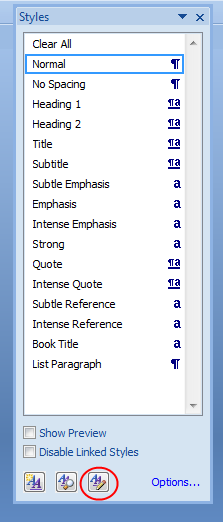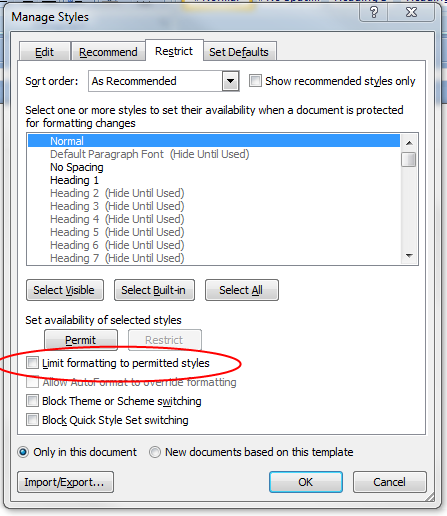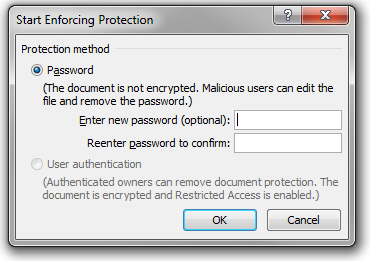Restrict Styles In a Word Document
Restrict styles in a Word Document
Background: I need to restrict styles in a Word Document. There are various reasons one might want to do this. One for me was we needed to set up a standard set of styles for a CMS ingestion process. The styles needed to be specific for various content to make tagging the content easier and less manual. Each style in Word was mapped to a specific type of content in the CMS. So a Header1 in Word might map to a Title in the CMS.
1. After opening Word select the styles panel by clicking on the arrow in the lower right of the style ribbon. (Shown in red circle below)
2. This will open the Style side panel. (pictured below) Click on the Manage Styles button. (In red circle)
3. This will open the Manage Styles panel. You will need to select the “restrict tab” one the top.
To restrict access to the Styles you need to check the box next to “Limit formatting to permitted styles”.
To unrestrict access to the Styles you need to un-check the box next to “Limit formatting to permitted styles”.
4. Click “Ok”
5. This will bring up the “Protection method” panel. If you are restricting access you will need to enter a password in and then confirm the password. If you are removing the restriction you will need to enter the password used to restrict the password.
That should be all you need to do to add or remove style restrictions to a document or template.
[AdSense-A]